Let me start by saying that to learn this subject, you need to be truly interested. In this world, achieving anything requires focus, dedication, and daily practice.
For me, programming is both exciting and essential. It’s a skill that not only enhances creativity but also opens up opportunities for financial independence. By learning this program, you can develop new apps and potentially create a better future for yourself.
Sure! Here’s your text translated into English with improved clarity:
Readers must have already noticed that even though I have been talking for a while, I haven’t mentioned exactly what this discussion is about. Of course, we are talking about Android and apps, but I haven’t yet revealed the name of the tool that allows us to become app developers without any programming knowledge. You might have caught this small surprising trick of mine! This is actually a technique that writers use to keep their readers engaged.
Now, the tool we are going to work with may already be familiar to many tech-savvy or aware readers. It is App Inventor or MIT App Inventor.
MIT App Inventor
App Inventor is an open-source project originally developed by Google in collaboration with the Massachusetts Institute of Technology (MIT). It is an internet-based cloud tool that enables beginners, including students and anyone new to programming, to easily understand and create applications using a visual programming interface.
In 2010, Google launched this tool with the aim of making programming and mobile app development more accessible to students. The development of this tool was motivated by two key factors:
While premium smartphones like iPhones, Samsung, and BlackBerry were mainly used by the elite class, Android-powered smartphones became affordable and accessible to people around the world.
By simplifying app development, Google wanted to encourage more people to engage in software development, regardless of their technical background.
This version is more fluent and professional. Let me know if you need any modifications!
The key skill in working with App Inventor is having a strong understanding of object-oriented programming (OOP) concepts.
Objects interact with each other, triggering various events, which can then be applied using specific methods to creatively solve problems. The Android platform offers certain unique advantages that act like magical tricks, making your work even more impressive.
One of the biggest advantages of App Inventor is its visual and creative approach. You can design solutions step by step by assembling objects in a way that allows your app to perform the desired tasks. The process is somewhat similar to logo design, where you are given basic building blocks and need to arrange them effectively.
Your creativity in connecting these blocks will determine the success of your design.

Imagine you are given a robot, a coffee machine, and a remote control. Your task is to create an automation system that allows the robot to make and serve coffee using the coffee machine—all with a single command.
In this scenario, both the robot and the coffee machine have their own automation systems. The app or program you develop will serve as the bridge that connects the robot’s automation system with the coffee machine’s automation system so they can work together seamlessly.
Your remote control must be designed to trigger a specific event. When you press a button on the remote, it should activate the robot, instructing it to start the coffee machine, prepare the coffee, and serve it to you.
For the system to work successfully, the remote control must properly communicate with the part of the robot that can operate the coffee machine. If everything is correctly connected and programmed, your robot will efficiently make and serve your coffee—just as expected!
The robot’s properties include its mechanical arms, legs, and other parts. To control these properly, the remote control system will generate the necessary events. On the other hand, the coffee machine has one or more methods that perform specific tasks, producing different outcomes.
This is where we truly understand the power of App Inventor. App Inventor acts as a bridge that connects and manages these separate automation systems, ensuring they work together efficiently. You don’t have to worry about how the machine-to-machine communication works—your main challenge is to control the robot in a way that allows it to operate the coffee machine flawlessly, making and serving coffee with a single command and no errors.
To do this, you need to connect the robot’s properties (such as its arm or manipulation system) to the correct methods of the coffee machine. This process is done using visual programming, which you can achieve through drag-and-drop interactions in the App Inventor interface.
There are some basic rules to follow:
You cannot use the robot’s legs to operate the coffee machine, as they have no functionality related to it. Therefore, the robot’s leg properties or methods should never be linked to the coffee machine’s properties.
Simply linking the robot’s arm to the coffee machine isn’t enough. You must ensure that the correct method of the coffee machine is used—one that completes the entire coffee-making process and serves it.
The coffee machine can also provide hot water, but if you connect the wrong method, it won’t make coffee—it will just dispense hot water. So, linking the right property with the right method is crucial for the system to function properly.
Not Programming, Yet Still Programming
Everyone assumes that creating apps without programming means there’s no programming involved at all. But if you think about it logically, can an app function without a well-defined program? Of course not! So, in reality, the title of this book isn’t entirely accurate. However, I chose this title from a different and compelling perspective.
Around the world, programming is often seen as an intimidating subject for the general public. Many believe that becoming a programmer requires being an engineer or having exceptional talent. Even though programmers have written numerous books explaining that programming is not only easy but also interesting, the fear of coding still persists in people’s minds.
The main reason for this fear is that understanding the basics of programming is the hardest and most frustrating part. The biggest challenge is creating an environment where humans can communicate with a computer using their own language. This process is often seen as complex and difficult to grasp.
Frustrating at First, but Fun Once Understood
Programming might seem frustrating at first, but once someone truly understands it, nothing in the world will feel more exciting.
Programmers constantly work to simplify complex programming concepts and make them easier for the general public to understand. They conduct research to bring programming closer to natural human language, making it more accessible to everyone. Their efforts have been quite successful, as seen in programming languages like Java and Python, which are much closer to human language than older programming methods.
High-Level Languages
Easier for programmers to understand
Contains English-like words
Requires a translator program
The Computer’s Own Language
Binary numbers (all 1s and 0s)
Machine code (low-level, direct instructions for the computer)
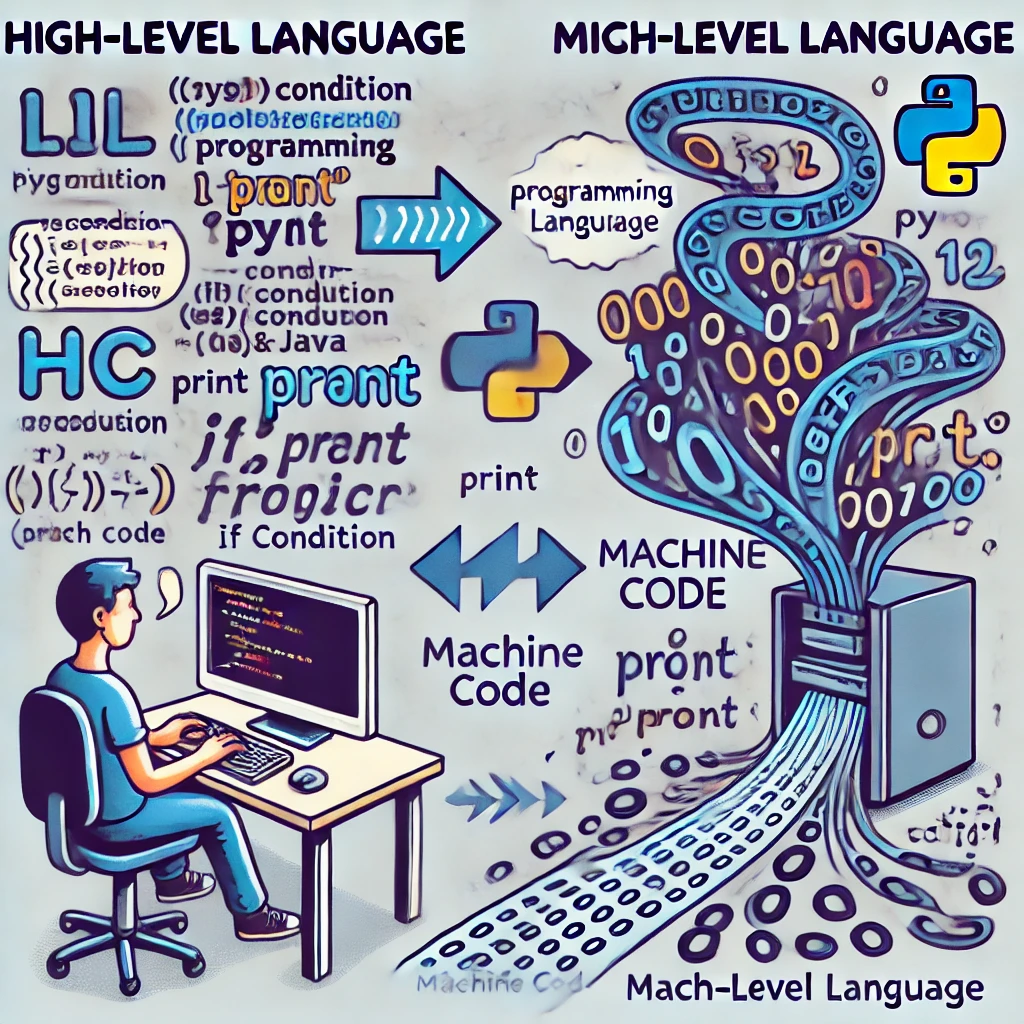
The reason I’m saying all this is to explain the structure of MIT’s App Inventor. However, it’s not as complex as core programming. In fact, App Inventor can be identified as a highly modern and unique compiler, where instead of a code editor, there is a block window. Additionally, graphical user interfaces are used for creating any object. Therefore, technically, we are still programming here, but it’s done in a visual way. This makes it much more interesting rather than being a monotonous task. When you don’t have to remember the syntax of code and its specific rules, you can be more creative in making your code functional.
To understand this concept, we need to revisit the earlier example. We don’t have to worry about the working of a coffee machine, robot, or remote control. They will work in their own way. This is something that is commonly seen in high-level programming languages like Java or Python. But the advantage of App Inventor is that, in other programming languages, to control robots, coffee machines, and remote controls, you would need to create an environment where they interact with each other the way you want them to.
There is no need to worry about learning Java or Android in this case. We only need to have an understanding of their basic features, which will help you in applying concepts when creating apps in App Inventor. This is necessary because each operating system has certain characteristics in its programming language. For example, the basic characteristics of the Windows operating system and its related software remain the same. These software, i.e., Windows-based software, inherit the basic behaviors of the Windows operating system. For instance, you can copy by pressing Ctrl+C on the keyboard in Windows. This applies to any Windows software. Now, let’s first understand some basic concepts of Android and apps.
Android
Android is the operating system for your smartphone. It is a powerful operating system written in the Java programming language. It is believed that Google initially managed the Android project to create an operating system for controlling Android robots, but later it became the operating system for mobile phones. An important aspect of the Android operating system is that it uses the finger instead of a mouse or keyboard for navigation. Just as there are three mouse events like Mouse Up, Mouse Over, and Mouse Click, Android has similar touch events like Touch Up, Touched, and Touch Down. Another feature of the Android operating system is that it supports certain built-in sensors due to the mobile hardware structure, which respond to physical changes in the phone, such as the accelerometer, orientation sensor, etc. However, these supports depend on the mobile model or brand, and not all devices may support these events. In addition, Android’s other features are quite similar to Windows, though you will find customizations in themes, presentations, and other aspects that differentiate them from Windows.
Jelly Bean: 55.6%
Ice Cream Sandwich: 18.6%
Froyo: 1.6%
Gingerbread: 24.1%
Honeycomb: 0.1%
In the Android operating system, development options are usually not open. The user needs to enable the developer options on the phone according to their needs. To develop Android apps, two things need to be set on the smartphone right away: the development options should be enabled on the phone. To do this, follow these steps:
- Go to the Settings section of any brand or model of smartphone first.
Settings
Date and time
Ultra power saving mode
Battery
Storage
Security
Developer options
About device
- Generally, at the very end, you will find an option called About Device.
- Tap on it to open. This menu will display information about your mobile phone, including the Android version, model, build number, etc.
Android security patch level: 20151201
Baseband version: Kernel version: MP 7 19 443
Build number: KTUBAP ST DOUGLOLT
In this section, there is a disabled option called Build number, and you need to tap it 7 to 12 times. This may vary depending on the device. After quickly tapping it several times, once the required number of taps is reached, your smartphone will give you a message saying that the Developer Options have been enabled. At this point, you can exit the Device Options and you will be able to see the Developer Options in your Settings menu.
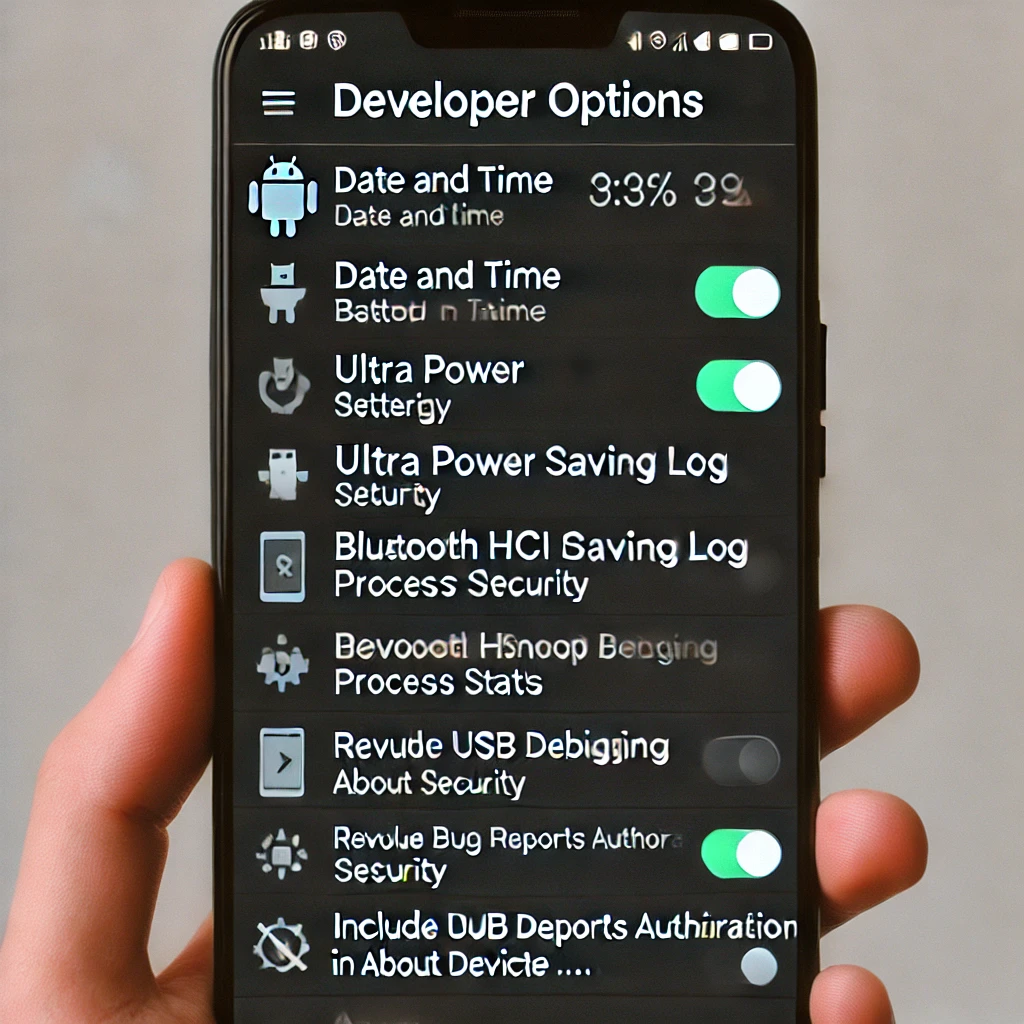
Settings
Date and time
Ultra power saving mode
Battery
Storage
Security
Developer options
About device
Developer options are settings that can be used for the development of various apps or your device’s Android operating system. These options are highly sensitive, so it’s better not to access any of them without fully understanding their functions.
We have activated the Developer Options for the reason that we will soon begin creating our apps in App Inventor. It should be noted that this development work will need to be done on a PC. Therefore, your phone will need to be frequently connected to the PC via USB, both when needed and even when not. To connect it to the PC in debugging mode, you will need to enable the USB Debugging mode in the Developer Options. As a result, your phone will now connect to the PC in PTP (Picture Transfer Protocol) or camera mode instead of MTP (Media Transfer Protocol). This mode is required for development.
Developer options
Bluetooth HCI snoop log
Process stats
USB debugging
Revoke USB debugging authorization
Include bug reports in p….
Apps:
We generally understand that an app is a special type of software used on mobile devices, which allows us to control not only different features of the mobile device but all of its features. However, this is a general perspective of what an app is. Since you are currently learning to create apps, it is important to first analyze apps from a programmer’s perspective.
When considering an app from a programmer’s point of view, it is usually seen as consisting of two main parts: one is its components, and the other is its behavior. In this case, a component refers to its physical or visible properties.
For example, a button, an image, or a ball object will have dimensions like length and width, and may have a color or background. All these things together form the visible component. However, the fun of App Inventor is that it also considers non-visible objects as components. These are called non-visible components.
For example, Text-to-Speech is such a component. Its function is to read any text. Whether the text is provided by the user input or is part of the program, when the TTS engine is called with the text property given to it, it will read that text. Now, this is a non-visible component, and when it is dragged into the scene, it will only show an icon on the screen but will not display any visible property.
This will be it for today. I will share the rest at another time.


